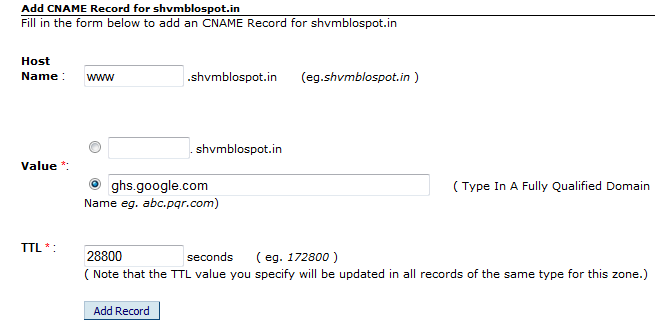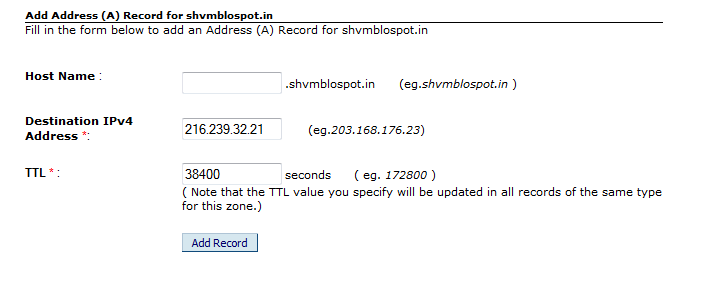Hi friend today i am showing you how to set up custom domain in blogger.It's very important to have a custom domain to your blog.
A custom domain should have following Qualities,
What do you need
To buy a domain click here
then click on Domain Name Registration,then enter your domain name as shown in image
In this case i choose .in domain.And click on Add.Now checkout this domain
choose your payment method and your first step is complete
CNAME AND A Record
To get CNAME Record,go to your blogger's setting
click on "Set up a third party url"
enter your URL and hit save.You get an error.find Name,host and destination,target. copy them you need them later
now go to the bigrock website in new tab.and login to your account.
find your registered domain and click on it
.
now find "DNS Menegment" and click on that
find "Manage DNS",click on it
you have something like this
here you have some records A,AAAA,MX,CNAME.you need only A and CNAME Record.Now go to the CNAME recode and click on "Add CNAME Record" and enter data as describe in image
Paste the host name and value which is copy previously.
repeat this step once again for the second Host and Value.Til will be remain constant.hit add record.
now come to the A Record.and hit "Add A Record".
step by step adds these IPs,
216.239.32.21
216.239.34.21
216.239.36.21
216.239.28.21
remain the Til constant and hit Add Record
This step is complete.
Now wait for an hour to Activate the Records.
Then go to the blog setting and aging click on "Set Up Third party Url"and enter your registered Domain.and hit save.congratulation you have successfully set up a custom domain in Blogger.
Delete the exiting records in the "Manage DNS" section before adding new Record.
If you have any problem with this tutorial comment below.
If you like this tutorial please subscribe to my blog with your email.
A custom domain should have following Qualities,
- Keep it short
- Try to avoid numeric values
- Try to avoid spacial characters
- Keep it remember-able
What do you need
- A Domain
- CNAME Record
- A Record
- And Time
To buy a domain click here
then click on Domain Name Registration,then enter your domain name as shown in image
choose your payment method and your first step is complete
CNAME AND A Record
To get CNAME Record,go to your blogger's setting
click on "Set up a third party url"
enter your URL and hit save.You get an error.find Name,host and destination,target. copy them you need them later
now go to the bigrock website in new tab.and login to your account.
find your registered domain and click on it
.
now find "DNS Menegment" and click on that
find "Manage DNS",click on it
here you have some records A,AAAA,MX,CNAME.you need only A and CNAME Record.Now go to the CNAME recode and click on "Add CNAME Record" and enter data as describe in image
Paste the host name and value which is copy previously.
repeat this step once again for the second Host and Value.Til will be remain constant.hit add record.
now come to the A Record.and hit "Add A Record".
step by step adds these IPs,
216.239.32.21
216.239.34.21
216.239.36.21
216.239.28.21
remain the Til constant and hit Add Record
This step is complete.
Now wait for an hour to Activate the Records.
Then go to the blog setting and aging click on "Set Up Third party Url"and enter your registered Domain.and hit save.congratulation you have successfully set up a custom domain in Blogger.
Delete the exiting records in the "Manage DNS" section before adding new Record.
If you have any problem with this tutorial comment below.
If you like this tutorial please subscribe to my blog with your email.